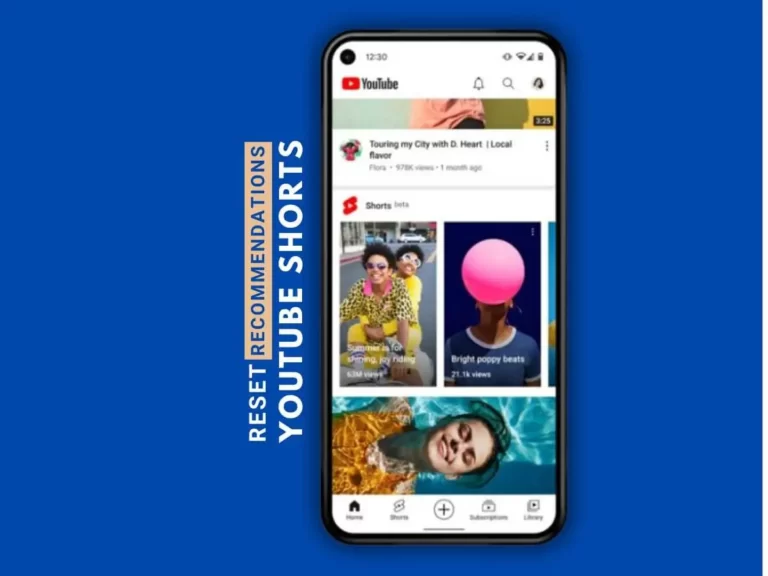How to Add NBA League Pass to YouTube TV: Step-by-Step Guide
Are you an NBA fan looking to enhance your viewing experience? By adding NBA League Pass to your YouTube TV subscription, you can enjoy live and on-demand NBA games, allowing you to catch all the action from your favorite teams and players. In this step-by-step guide, we will walk you through the process of seamlessly adding NBA League Pass to your YouTube TV. Let’s get started and take your NBA fandom to the next level!
What is NBA League Pass?
NBA League Pass is a subscription service that offers exclusive access to live and on-demand NBA games. With NBA League Pass, you can enjoy features like live streaming, on-demand content, and the ability to watch archived games. Whether you want to catch the latest matchups or relive the greatest moments, NBA League Pass provides a comprehensive NBA viewing experience.

Checking YouTube TV Eligibility
Before adding NBA League Pass, it’s important to note that not all YouTube TV subscribers may be eligible. You may be able to access the service depending on your location and subscription plan. To check if you are eligible, ensure you have an active YouTube TV subscription and look for the availability of NBA League Pass in your area.
Step-by-Step Guide to Adding NBA League Pass to YouTube TV
Step 1: Launch the YouTube TV App
To begin, launch the YouTube TV app on your preferred device. This could be your smartphone, tablet, smart TV, or any other device where you have the YouTube TV app installed.
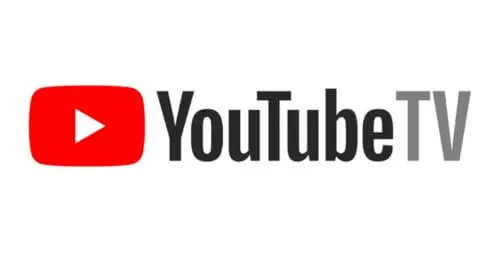
Step 2: Navigate to the Live Tab
Once the app is launched, navigate to the Live tab. This is where you can access various subscription options and add-ons available for YouTube TV.
Step 3: Access the Sports Add-ons
Within the Live tab, find and select the Sports Add-ons section. This is where you can explore different sports-related add-ons available for your YouTube TV subscription.
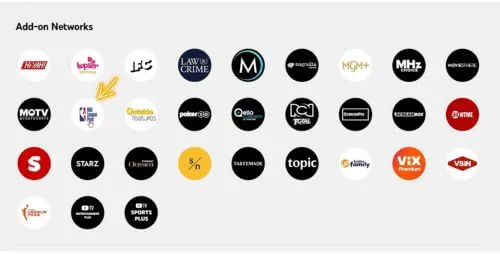
Step 4: Select NBA League Pass
In the Sports Add-ons section, look for NBA League Pass among the available options. Select NBA League Pass to proceed with the subscription process.
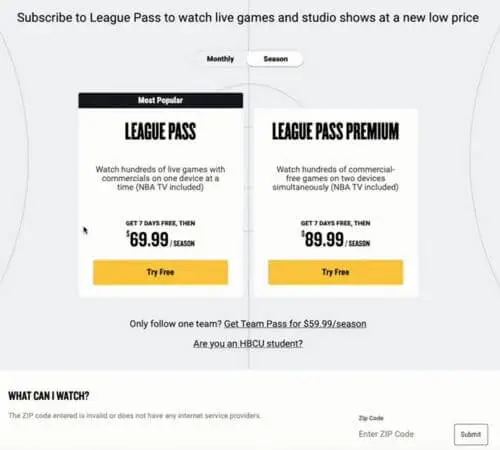
Step 5: Confirm the Purchase
After selecting NBA League Pass, you will be presented with any additional package options and pricing details. Review the information and proceed to confirm your purchase to add NBA League Pass to your YouTube TV subscription.
Step 6: Enjoy NBA League Pass on YouTube TV
Congratulations! You have successfully added NBA League Pass to your YouTube TV subscription. Now you can enjoy the live and on-demand NBA games offered by NBA League Pass. Explore the various features and watch your favorite teams and players in action.

Additional Tips and Considerations
Troubleshooting: If you encounter any issues with NBA League Pass after adding it to your YouTube TV, try restarting your device or updating the YouTube TV app. If the problem persists, reach out to YouTube TV customer support for further assistance.
Stable Internet Connection: To ensure optimal streaming quality, it’s important to have a stable and reliable internet connection. A high-speed internet connection will provide a smoother and uninterrupted NBA viewing experience.
Blackout Rules and Restrictions: Keep in mind that certain blackout rules and restrictions may apply based on your location. These rules may prevent you from watching certain games live due to local broadcasting rights. Familiarize yourself with the blackout rules in your area to avoid any disappointments.
Conclusion
By following this step-by-step guide, you can easily add NBA League Pass to your YouTube TV subscription. With NBA League Pass, you’ll have access to live and on-demand NBA games, giving you the ultimate NBA viewing experience. Enhance your love for the game, stay up to date with the latest matchups, and catch all the thrilling action right from the comfort of your home. Enjoy the games and cheer on your favorite teams with NBA League Pass on YouTube TV!


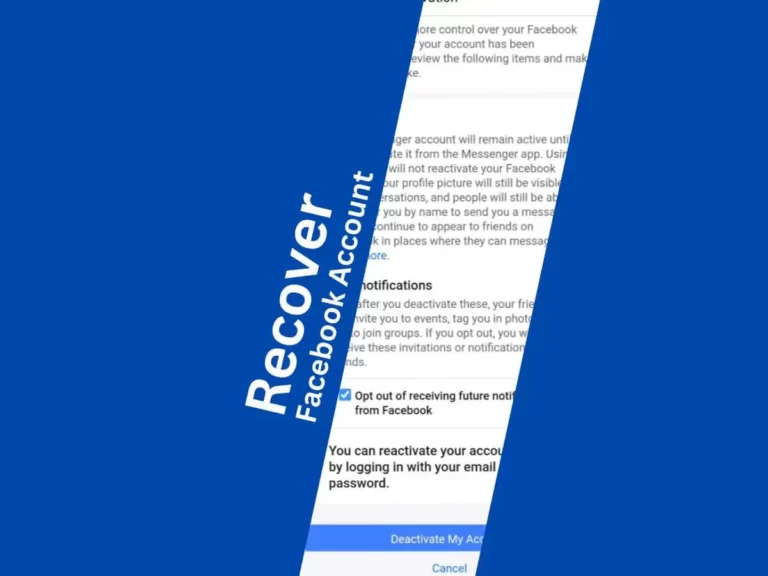
![[Free Download] ZArchiver apk v0.9.5.8 Android 2021](https://www.dounbox.com/wp-content/uploads/2021/08/Free-Download-ZArchiver-apk-v0.9.5.8-Android-2021.png)