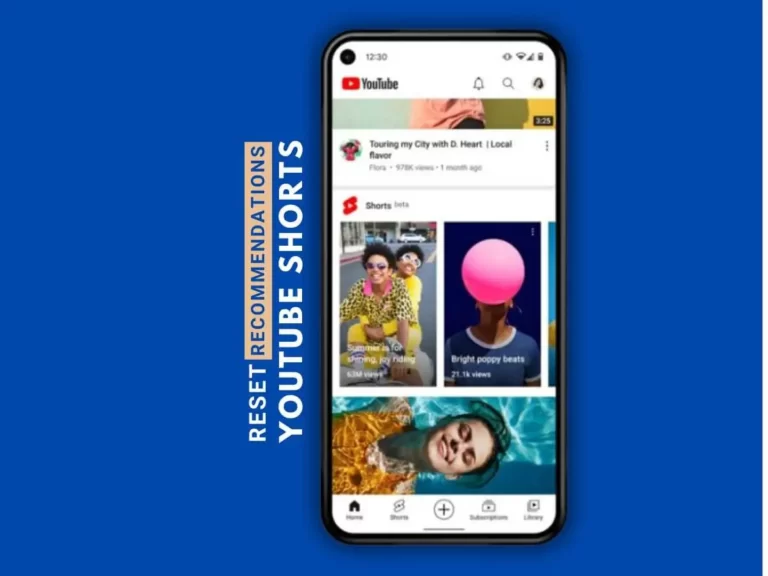How to tag yourself in a facebook post
Tagging yourself in a Facebook post allows you to associate yourself with specific content, ensuring that it appears on your timeline and reaches your friends or followers. Whether you want to highlight your presence in a memorable event or simply show your support, tagging yourself in a Facebook post is a quick and easy process. In this article, we will guide you through the steps to tag yourself in a Facebook post, helping you enhance your social media experience.
1: Understanding Facebook Tagging
Before we proceed with the steps, let’s take a moment to understand how tagging works on Facebook. When you tag yourself in a post, you essentially create a link between your profile and the content being shared. This link allows others to click on your name and navigate to your profile, increasing visibility and engagement.
2: Steps to Tag Yourself in a Facebook Post
Log in to Facebook:
Begin by logging in to your Facebook account using your credentials. Ensure that you have the necessary access to the post you want to tag yourself in.
Locate the Post:
Navigate to the post in which you wish to tag yourself. This can be a post on your own timeline, a friend’s timeline, a group, or a page.
Identify the Tagging Options:
Look for the “Tag” or “Tag Yourself” option beneath the post. It is usually located below the content, along with other engagement options like “Like,” “Comment,” and “Share.”
Click on the Tag Option:
Once you’ve identified the tagging option, click on it. This action will open a tagging interface, allowing you to select the individuals or pages you want to tag in the post.
Search for Your Name:
In the tagging interface, begin typing your name in the search bar. As you type, Facebook will suggest names based on your friends list and your connections.
Select Your Profile:
From the list of suggestions, locate and select your own profile. This action will tag you in the post and associate the content with your profile.
Review and Confirm the Tag:
After selecting your profile, take a moment to review the tag. Ensure that the correct name and profile picture are displayed. If everything looks accurate, click on the “Done” or “Confirm” button to tag yourself in the post.
3: After Tagging Yourself
Adjust Privacy Settings (if needed):
Depending on your privacy preferences, you may want to review the visibility of the tagged post. To do this, navigate to your privacy settings and adjust the post’s audience accordingly.
Engage with the Post:
After tagging yourself, engage with the post by liking, commenting, or sharing it. This interaction will notify the original poster and other individuals involved, increasing the visibility and engagement of the content.
Remove the Tag (if desired):
If you tagged yourself in error or wish to remove the tag for any reason, you can do so by locating the post, clicking on the three-dot menu, and selecting the “Remove Tag” option. This action will dissociate your profile from the post.
Conclusion:
Tagging yourself in a Facebook post is a valuable tool for connecting with others, sharing experiences, and increasing engagement on the platform. By following the step-by-step guide outlined in this article, you can effortlessly tag yourself in posts and make your presence known to your friends, followers, and the wider Facebook community. Remember to review privacy settings, engage with the content, and don’t hesitate to remove a tag if necessary. Enhance your social media experience by leveraging the power of tagging on Facebook.